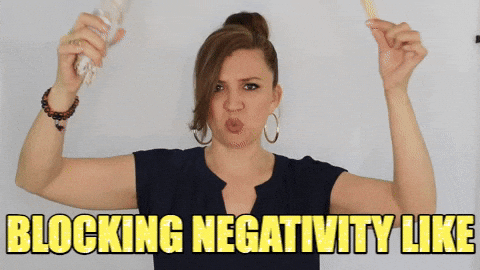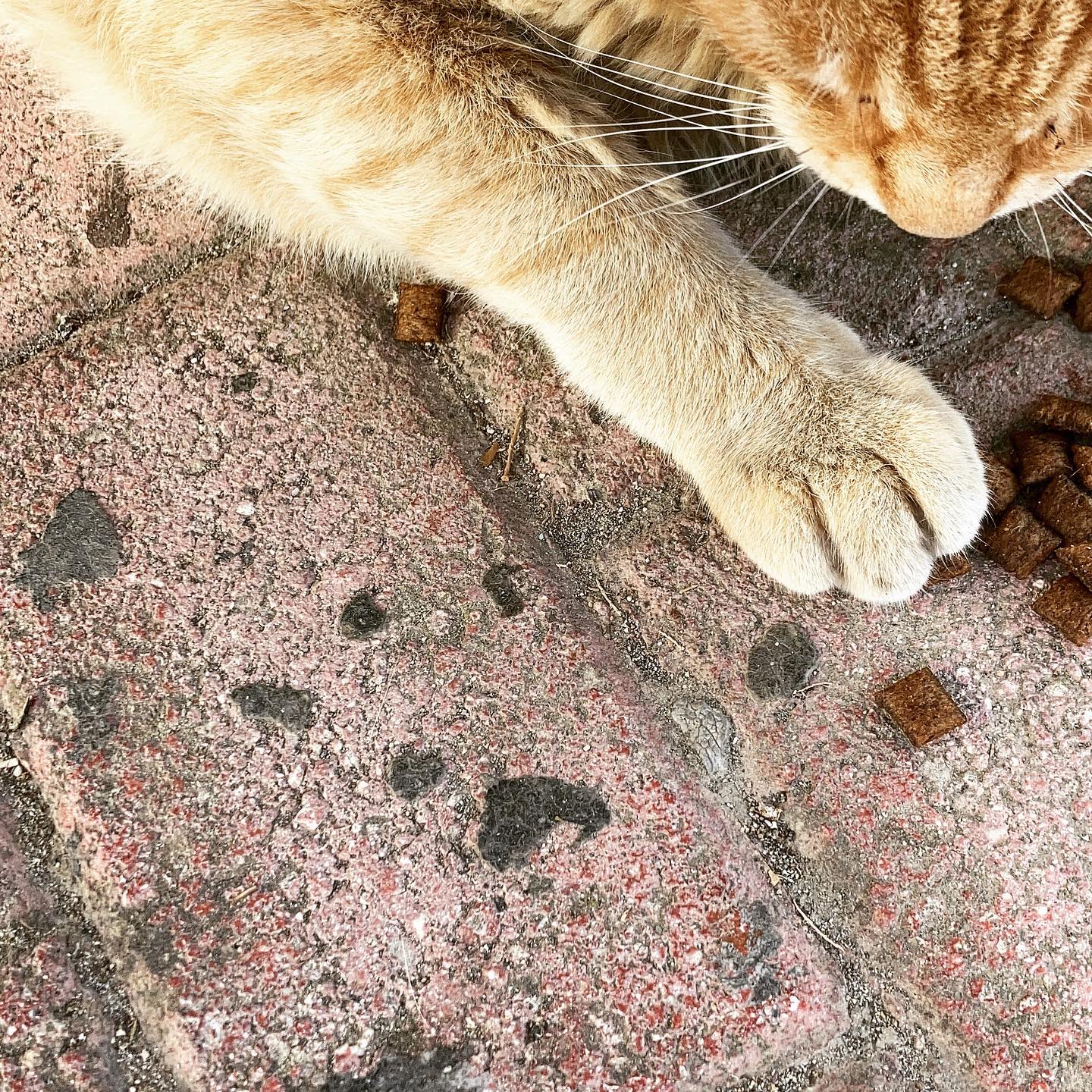Ever get that sinking feeling when your trusty computer just won’t behave? That was me—frustrated, surrounded by pop-ups, slow loading times, and wondering why my music took five minutes to play. After months of dealing with laggy performance, mystery errors, and endless clutter, I decided it was time: my PC needed a full reformat.
And guess what? It wasn’t as scary as I thought. If your personal computer’s acting more like a stubborn toddler than a sleek machine, this guide is for you. I’ll walk you through how I reformatted my PC, what I wish I knew before doing it, and how you can do it too—without panic.

Why I chose to reformat
Let’s be real—computers get worn out. Over time, files pile up, software slows things down, and sometimes malware sneaks in without you noticing. I tried all the usual tricks:
- Running disk cleanup
- Uninstalling programs I didn’t use
- Scanning for viruses (which turned up more junk than expected)
But nothing worked. After a period of self-doubt and denial, I decided to take action. I backed everything up, grabbed my Windows CD, and decided to start from scratch.
First things first: back up your stuff
Before you even think about reformatting, do what I almost forgot: back up your files. Seriously. This is not the time to be cocky and think your cat videos and wedding photos will survive the purge.
Here’s what I backed up:
- Personal files (photos, videos, documents)
- My music library
- Important downloads like eBooks, PDFs, and tax stuff
- A list of software I use often
- Passwords and login details (thank you, password manager)
I used a USB drive and Google Drive to store everything safely. Trust me—it makes everything easier later.
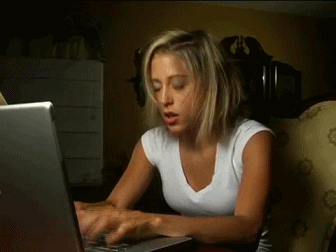
Entering the BIOS (aka the scary blue screen)
I needed to configure my PC to boot from the CD-ROM drive in order to start the reformat process. That meant jumping into something called the BIOS—basically your computer’s brain menu.
To do this:
- Restart your PC
- Press Delete, F2, or Esc when the first screen flashes (mine was Delete)
- Navigate to the boot sequence
- Set the CD-ROM (or USB, if that’s your method) as the first boot device
- Save and exit
It looks techy, but it’s just a few arrow key taps and a press of Enter. No coding is necessary.
The big moment: formatting begins
After restarting my PC with the Windows XP CD in the drive, I saw the familiar blue Windows Setup screen. You will be presented with a few options—please take a moment to review them carefully.
- DO NOT choose to reinstall Windows over your old system (that just keeps the mess)
- Choose the format partition option
- I went with quick format (120GB took me around 10 minutes)
Then it was just a matter of waiting and sipping my tea while the magic happened.
Reinstalling Windows (the clean slate feeling)
After the format, the system walked me through reinstalling Windows. You’ll need to input your product key, set your region/language, and name your computer (I chose “Princess-PC,” naturally).
After completing the setup, my PC restarted, and presto! It was like the day I bought it. Clean desktop. No lag. No weird pop-ups. The hard drive is not producing any heavy breathing sounds.
Reinstalling your essentials
Now, this part is important—don’t rush to dump everything back in. Be selective. I reinstalled only what I needed:
- Chrome (first download!)
- My password manager
- Canva, Spotify, and VLC Player
- Microsoft Office
- Antivirus software
I made sure to download the latest drivers for my hardware too, which kept everything running smoothly.

Unexpected perks I didn’t see coming
What surprised me most wasn’t just how fast my PC was—it was how free I felt. It’s as if you’re reorganising your room and discovering hidden space.
- My PC boots in under 30 seconds now
- No more weird lag during Netflix binges
- I’m finally organised (even my folders are pretty)
Plus, I now know how to do it all again if I need to. Empowering, right?
A few quick tips from my experience
- Keep a digital folder of your app licences and product keys
- Set up automatic cloud backups so you’re always protected
- Don’t wait for your PC to crawl before you act—prevention is way better
You might also like:
- Dealing with Unexpected Tech Disasters
- How to Speed Up a Slow PC Without Reformatting
- Best External Hard Drives to Back Up Your Life
Final thoughts
Reformatting your PC isn’t just about tech—it’s about taking control. I went from frustration and regret to clarity and confidence. Therefore, if your personal computer appears to require therapy, perhaps it’s time for a fresh start.
Trust me—it’s so worth it.